Problem solving with help
Storyboard 
In the case of the assisted form, the list of equations used in the model is included, but additionally, the following functionalities are added:
• Unit converter to MKS.
• Equation solver.
• Calculation of equations based on associated variables.
This simplifies the work, with the only risk being incorrectly associating variables with the equation written in a generic form, as introduced in theory books or classes.
It is worth noting that there is a 'Equation Network Resolution' mode, which further reduces the error of variable assignment and simplifies the transition from the strategy of resolving with networks directly to performing the calculation.
ID:(1935, 0)
Entry to the application Form with assistance
Image 
To enter the Form with Assistance application, you can use the main page or via the Work menu under Learning Buchow Svensson Method and Instructions.
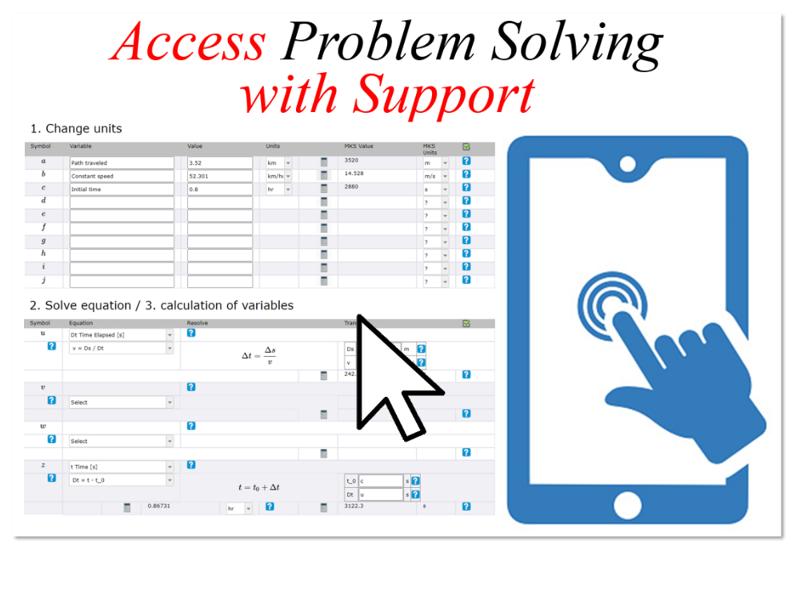
Do not forget that this method assists you in both conversions, solving equations and evaluating them. There is also a Network version that allows solving directly from the network with which the strategy is defined.
ID:(14414, 0)
Generation and analysis of a Problem
Image 
The application includes a problem generator. As long as a Theme is not selected, a Demo can be generated with which all the aids have been built. This allows the user to replicate what is explained in the help. If a topic is chosen, multiple problems can be generated to exercise.
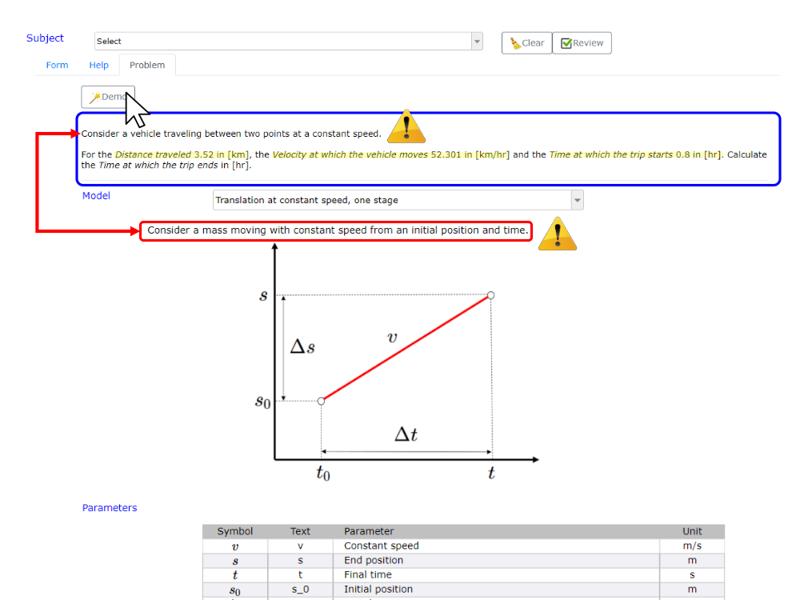
To solve the exercise, we first proceed to identify the model with which it can be addressed. Selecting this allows us to analyze the network of equations valid in this case, identify the variables given to us and find the best solution strategy. The technique is explained in its own narrative in more detail.
ID:(14415, 0)
Identification of the units of the variables
Image 
If a problem is generated, the system loads the list of given variables and their value. To be able to assign the units in particular, the MKS unit to which it corresponds must be selected. When doing so, a selector of the possible units is loaded in the column to the right of the values.
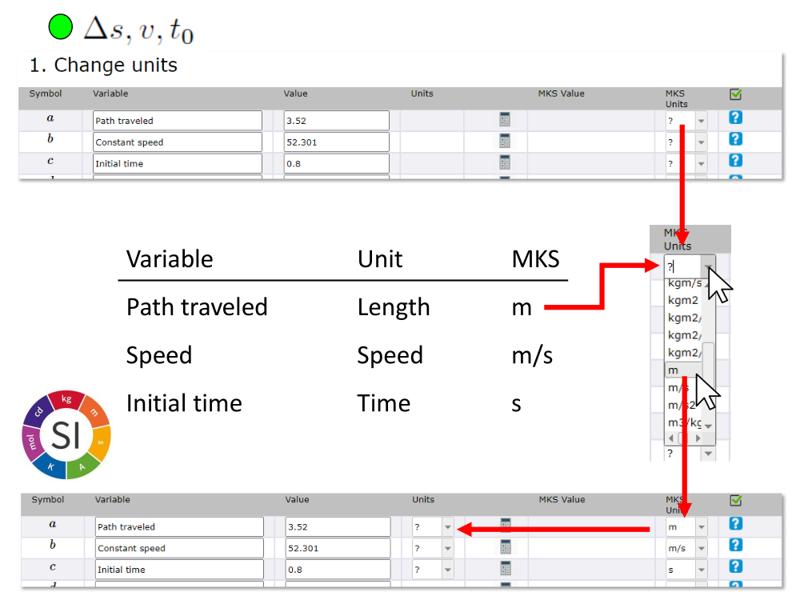
If you are working with a problem not generated by the application, you can manually enter the given variables and then proceed as in the case of generated problems.
ID:(14416, 0)
Convert the units of variables
Image 
Once the units of the variables have been defined, the conversion mechanism can be used simply by pressing the calculator icon.
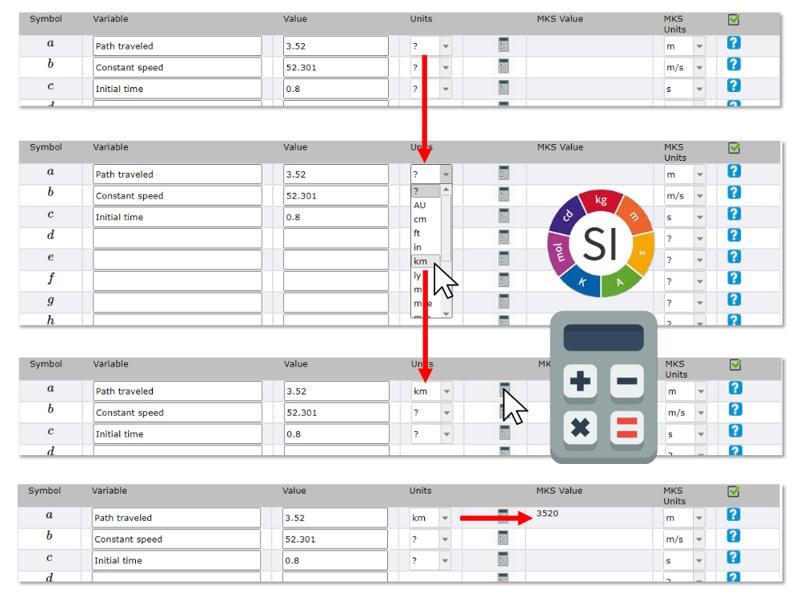
ID:(14417, 0)
Identify equation
Image 
Based on the network of equations and the given variables, the equation that can be used to calculate the intermediate variables must be identified.
It is to remember that equations can only be used in which there is only one unknown variable (blank node) and all the rest are given (green node) or have already been calculated (orange node).
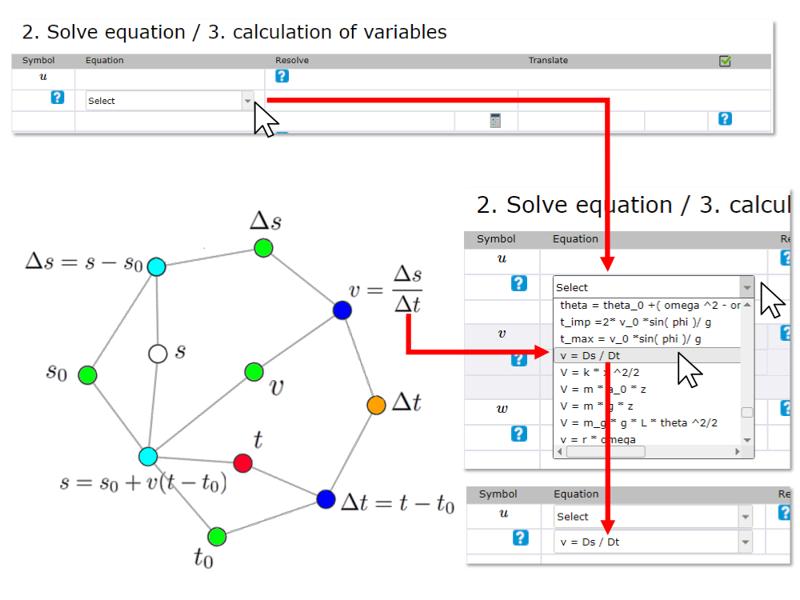
It should be noted that:
The equations and their variables come from the system form and the symbols used can coincide with those of the model variables without corresponding to equivalent variables.
Therefore it is key:
Only associate variables of the equations with those of the formulas based on whether they have the equivalent physical meaning and not by similarity of symbols used.
ID:(14418, 0)
Identify intermediate variable and solution of the equation
Image 
Once the equation has been chosen, the variable can be chosen.
It is important that this physically corresponds to the intermediate variable to be calculated and is not chosen simply by symbol similarity.
An effective check that it is the searched variable is the coincidence in the units.
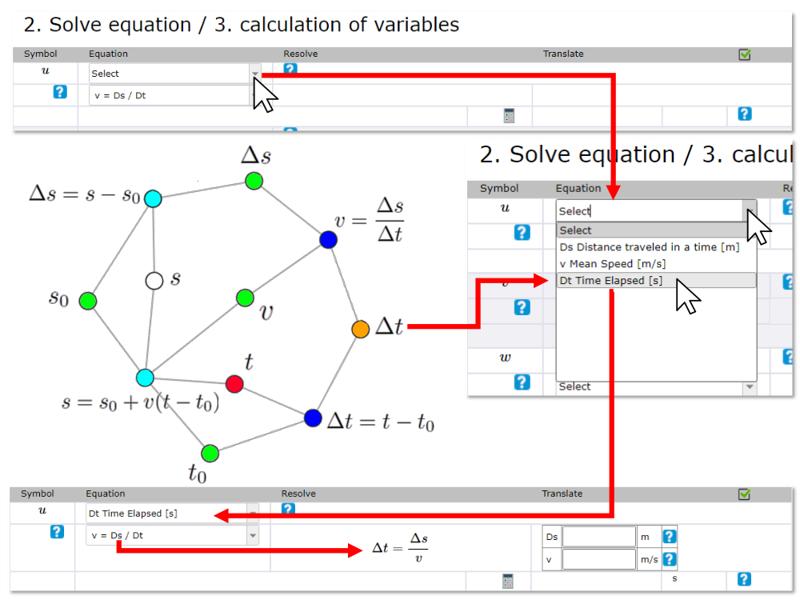
The selection of the variable triggers the solution of the equation and the presentation of a table in which it is necessary to identify what each variable corresponds to.
The table includes the unit of each variable, which allows additional control of the variable to be associated.
Additionally, the MKS unit of the variable to be calculated is presented explicitly.
ID:(14419, 0)
Calculation of the intermediate variable
Image 
Once the variable to be calculated is selected, the system presents a table of the variables to be defined in the equation. In the fields next to the variables, the symbol of the associated problem variable must be indicated.
In this case, one of the given variables must be indicated by the letter a, b, c, etc. that represents her. If it is a previously calculated value, that is, an intermediate variable, the corresponding letter u, v or w must be indicated.
Once the variables to be associated have been indicated, the calculator icon is pressed and the system calculates the value of the variable.
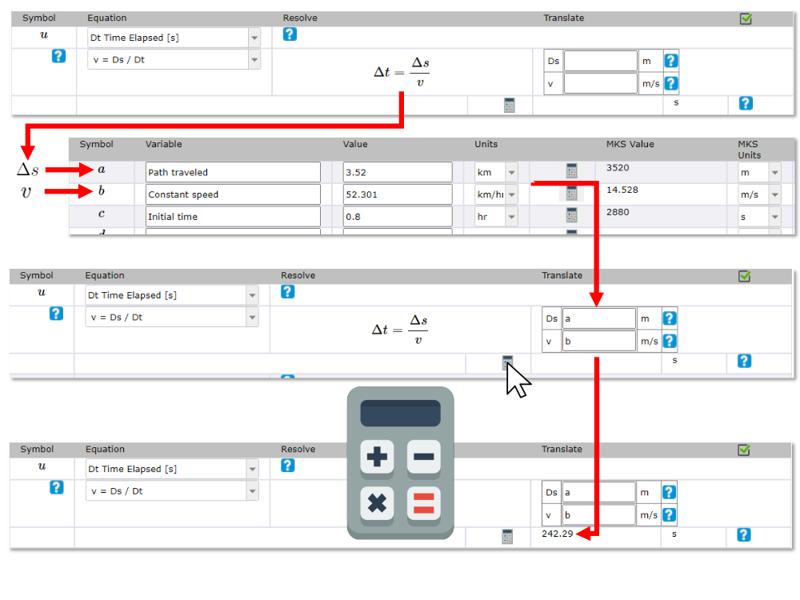
It is important to keep in mind
No values can be entered in the field, only the letters of the defined variables.
The order of calculation must be respected, that is to say, it is not possible in a calculation of an intermediate variable to mention intermediate variables that are defined below. Example it is not possible to quote the variable v or w in the calculation of u.
ID:(14420, 0)
Equation for the final result
Image 
The calculations are entered to generate the intermediate variables u, v and w. The last calculation is always entered as the final variable z. This is because the only block that has the unit conversion is this one. If the problem only considers a calculation, only the calculation is entered at the end of the table, generating the final variable z.
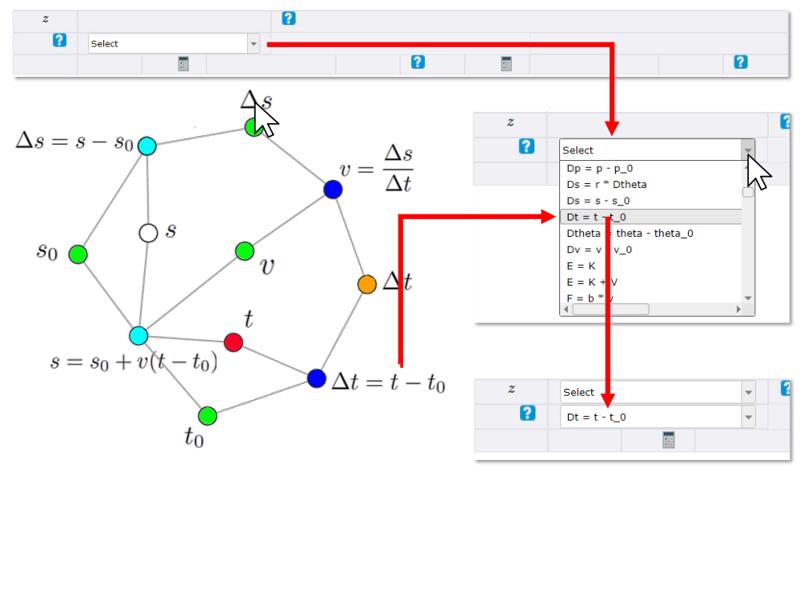
ID:(14421, 0)
Identify final variable and solution of the equation
Image 
Once the final equation has been chosen, the final variable can be chosen.
It is important that this physically corresponds to the final variable to be calculated and is not chosen simply by symbol similarity.
An effective check that it is the searched variable is the coincidence in the units.
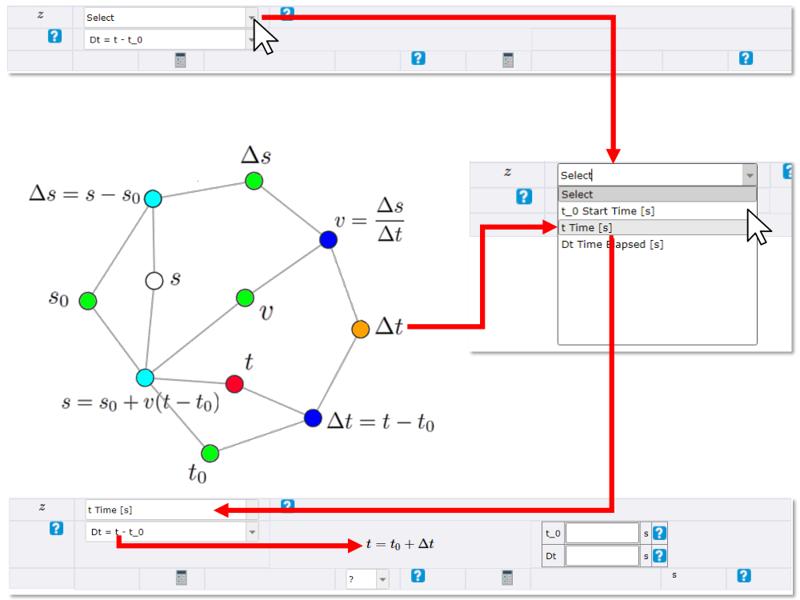
The selection of the variable triggers the solution of the equation and the presentation of a table in which it is necessary to identify what each variable corresponds to.
The table includes the unit of each variable, which allows additional control of the variable to be associated.
Additionally, the MKS unit of the variable to be calculated is presented explicitly.
ID:(14422, 0)
Calculation of the final variable
Image 
Once the variable to be calculated is selected, the system presents a table of the variables to be defined in the equation. In the fields next to the variables, the symbol of the associated problem variable must be indicated.
In this case, one of the given variables must be indicated by the letter a, b, c, etc. that represents them. If it is a previously calculated value, that is, an intermediate variable, the corresponding letter u, v or w must be indicated.
Once the variables to be associated have been indicated, the calculator icon is pressed and the system calculates the value of the variable.
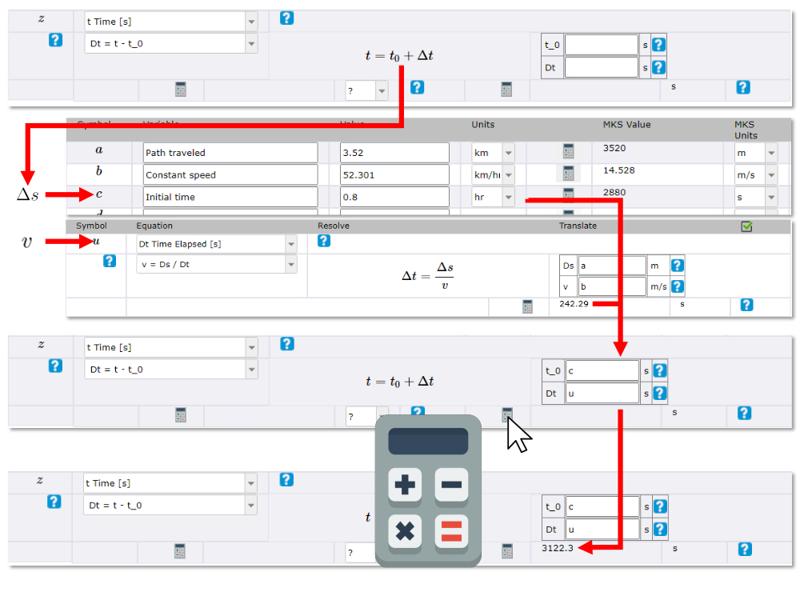
It is important to keep in mind
No values can be entered in the field, only the letters of the defined variables.
ID:(14423, 0)
Convert result to required unit
Image 
The result calculated up to this point is in the units of the system that has been chosen to work (example MKS).
If the result is requested in different units, it is necessary to convert the result of the calculation to the required units.
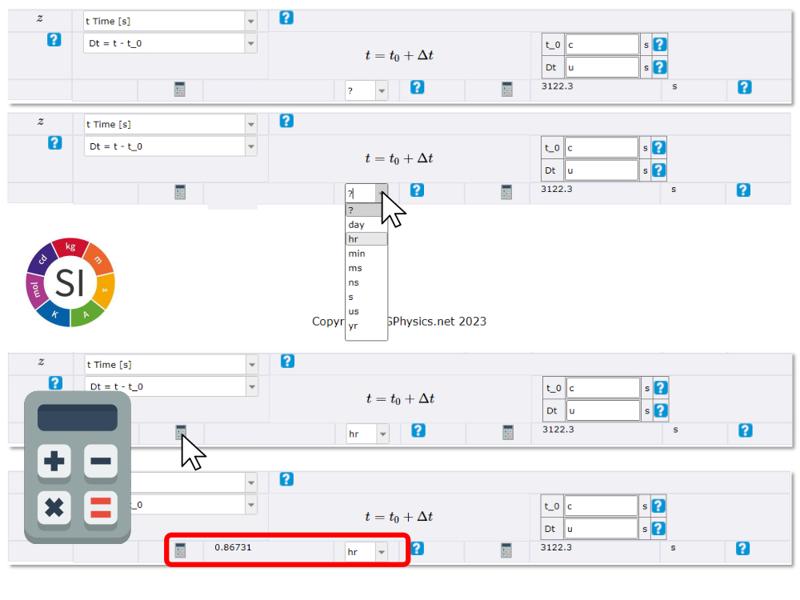
To do this, select the desired unit and press the calculator icon, which directly transforms the result.
Note: to document the calculation it is convenient to carry out this last calculation even when there is no change of units.
ID:(14424, 0)
