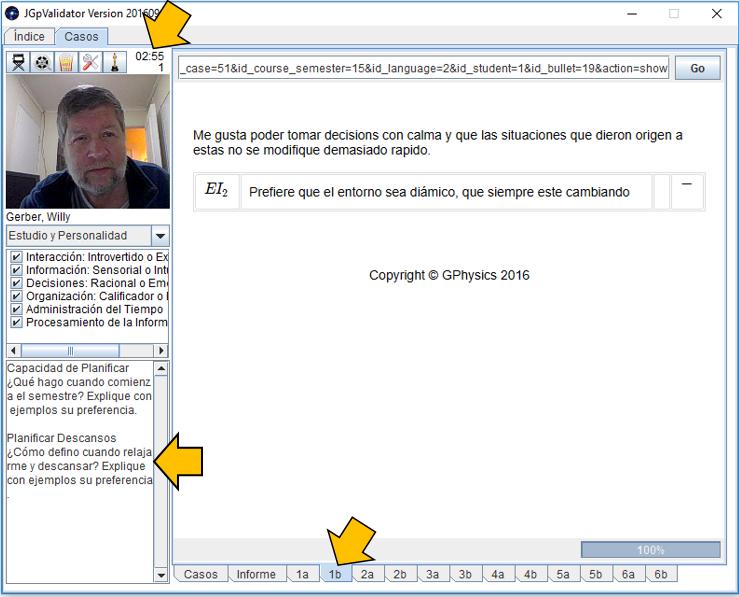Filming the validation
Storyboard 
The filming is done with the Validator program which is a Java that does not require installation and runs on all the usual operating systems (Windows, Linux and Mac). Its use is relatively simple and is described below.
ID:(408, 0)
Recomendaciones Generales
Description 
Cuando uno valida debe tomar en cuenta:
### Preparación de las láminas
Es clave preparar uno mismo cada lámina de las preguntas. Si igual se esta tomando na ajena es vital estudiarla con cuidado y modificar la en función de como uno entiende y puede explicar el tema. Gran parte del aprendizaje ocurre en el proceso de armar la lámina.
### Contenido mínimo
Si una pregunta se asocia a un calculo, es obligatorio mostrar la o las ecuaciones y los valores claves sobre los que se baso el calculo. Esto aun que la pregunta no lo diga en forma explicita (esta en las pautas y ayuda de como validar). De igual forma la exigencia de discutir un diagrama o gráfica implica la necesidad de cargar la imagen o curva.
### No leer
Una de las exigencias básicas es que se explique con "libre platica" o sea "sin leer". Esto porque no es posible ver si la persona entiende algo cuando lee un texto "perfecto". Esa es también la razón por la que el validador incluye la imagen de la persona, a traves del habla y la imagen muchas veces es factible detectar si la persona esta actuando/leyendo o realmente entiende lo que esta diciendo. En el caso de textos perfectos dichos sin errores ni titubeos, el docente se guarda el derecho de invitar al alumno a que haga una demostración de su capacidad superior en su oficina.
Para evitar la tentación no incluya textos en las presentaciones, solo palabras sueltas que le sirven de ayuda de memoria. Ejemplo para explicar este mismo punto "no leer - detectar si entiende - invitación oficina profe".
### Estilo de explicación
Las explicaciones deben ser tales que otro alumno pueda ser capaz de desarrollar el caso. Por ello frases como "ahi estan las ecuaciones" o "se usa esta ecuación" son demasiado genéricos. Hay que decir "para calcular X se empela esta ecuación en donde se usa Y y Z" mientras se apunta con el mouse sobre la ecuación y luego sobre las variables. Cualquier alumno que vea eso sabe entonces que puede calcular, con que ecuación y que variables tiene que usar.
Por ultimo evite las frases poéticas que muchas veces no dices absolutamente nada o pero dicen tonteras sin sentido tratando de dar la impresión de un dominio que no es tal. No solo están perdiendo el tiempo, rápidamente incluyen falsedades y estas llevan a anulación del punto.
### Contestar la pregunta completa
Hay que estudiar bien la pregunta para cubrir todos sus aspectos. Si un aspecto queda fuera, la pregunta misma sera evaluada como no contestada. El peligro mayor es cuando la pregunta tiene una parte fácil y una difícil. Por lo general lo importante es la parte difícil pero muchos tienden a solo contestar lo fácil y suponer que con eso resolvieron el problema.
### El tiempo
El tiempo es corto para obligar a que el alumno prepare la pregunta bien y solo diga lo justo y necesario. La unica forma de lograr esto es que uno estudie la pregunta y prepare la respuesta. Gente que improvisa tiende a divagar, no dice lo clave, alegar de que el tiempo es muy corto y finalmente no ganando el punto. Por ello si el tiempo le es insuficiente es que aun no ha comprendido bien la materia de la pregunta y aun no es suficientemente preciso en la respuesta.
### Controle su video
Es importante revisar el video antes de enviarlo. Esto porque le permite detectar tonteras como que el audio no funciono (un video sin audio decente equivale a un video NO entregado - o sea que si lo envía esta solo perdiendo tiempo). Ademas le permite ver si se le paso una pregunta, las respuestas están bien o hay errores que pueden llevar a la perdida de puntos.
ID:(8524, 0)
Entry to the System
Image 
To enter you must first write your mail with which you are registered in the system, then your password and press the button with the blue arrow. The system will verify that it has the access rights and enable the Cases tab that goes from being inactive (gray light letter) to active (normal black letter). Press the tab and access the validation area.
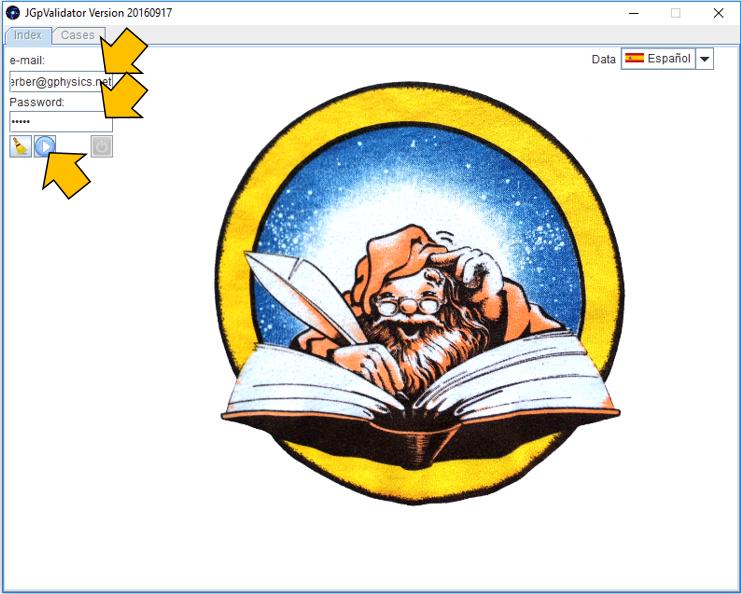
ID:(8305, 0)
Filmar la Validación
Video 
Para validar debe hacerse correr el programa del Validador y seguir los pasos indicados en el video:
ID:(8428, 0)
Case Selection to Validate
Image 
Once the Validator has been opened, the Cases tab should be selected and then select one of these:

ID:(8306, 0)
Observe Points to Include in Validation
Image 
Once the case is selected, the different points to be included are listed. These are all those in which there is at least one income or calculation of data.
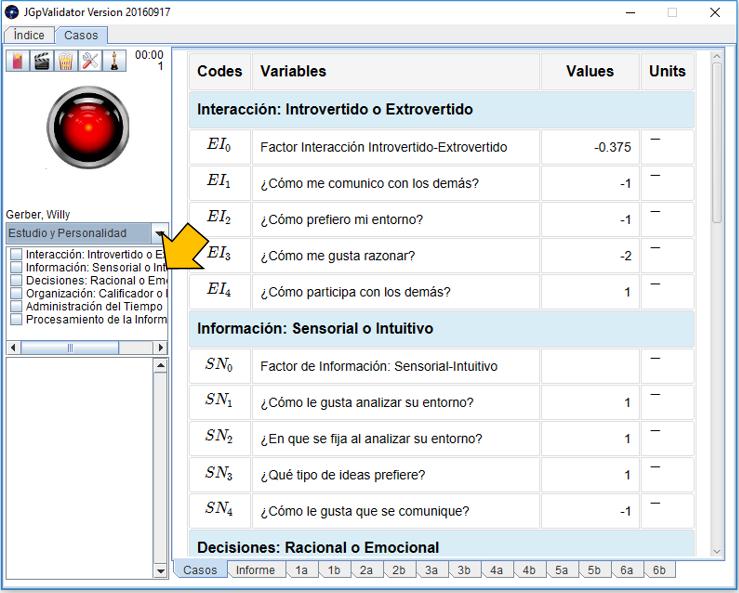
ID:(8307, 0)
Start of Filming without activating Camera
Image 
If you try to start filming (with the tachometer) before you have activated the web camera, the Validator will claim that the star of the Show is not, that is, you:

ID:(8308, 0)
Start of Webcam
Image 
If the button is pressed with the dressing room (pink door with yellow star) the webcam is activated:
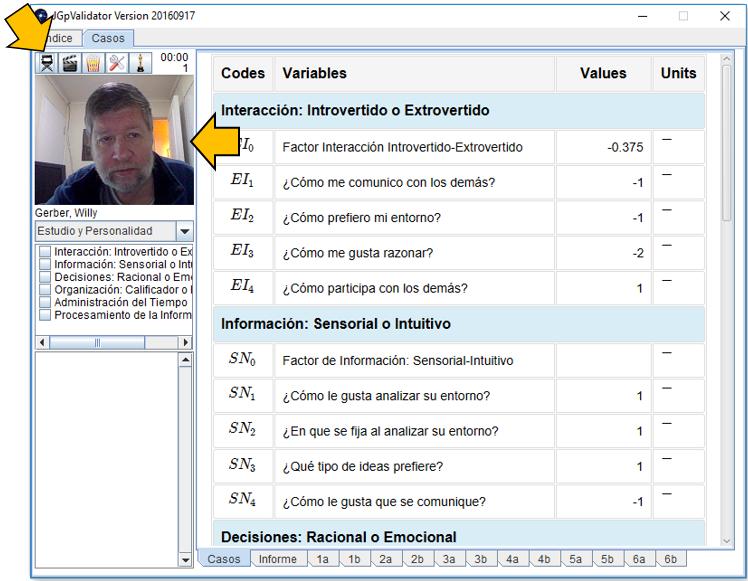
ID:(8309, 0)
Activate the Webcam
Image 
Once you have prepared your material to explain you must first activate the webcam. This is done by pressing the button that shows the door of a dressing room (that of the star, you). Once the image appears verify that:
- the image is clear (the approach is appropriate)
- this well-lit (light in front of the face not behind the head)
- the face is well bound and occupies about 2/3 of the space
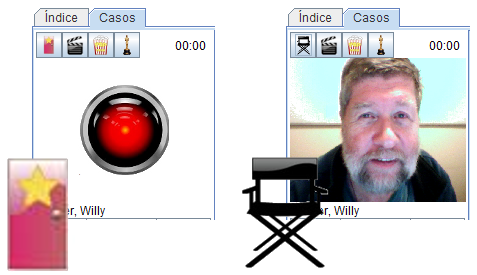
Web cam
ID:(2816, 0)
Start of Filming
Image 
To start filming you must press the button on the tack. At the beginning of the shooting the clock starts next to the Oscar button to advance. The system will stop automatically after completing 3 minutes. Keep in mind that:
- You can abort before pressing the same button with which I run (which now shows a movie tape) if you do not like how the video is coming out. The system will stop and erase the video that was filming. Therefore, NEVER suspend a film that considers that it is going well.
- Use aggressively the mouse to indicate on the screen the information that is explaining and avoid on all to read something that one sees in the video. It loses valuable time it needs to explain all the required aspects. Typical examples are the readings of numbers with all their decimals when it is enough to say for example 'we noticed that the circumference went relatively low' while the value is shown with the mouse. In a similar way, the mistake of reading aloud an equation with all its operations is made, which is an exercise without value since the equation can be read and it is difficult to grasp the form of it. In this case if you can highlight something like for example 'we noticed that the calculated value is high what happens because in the equation the perimeter, which is small, appears in the denominator'.

Filming
Remember the evaluation guide with which your video is reviewed. If any of these points is not systematically present the video will be objected:
IMPORTANT
- the presentation must follow a logical narrative of how the work was done
- within the narrative the key equations must be shown (only the most important ones that are usually the most complex) and it must be indicated that it was calculated with it
- you must explain which relevant variables are used for the calculation (do not waste time with numbers like $\pi$)
- the result should be shown and discussed (do not read the number since time is lost) and put in context (compare it with another number or comment if it is typical or not)
ID:(2817, 0)
Warning that you can not Validate
Image 
If you choose a case that can not be validated or has already sent a validation that is pending review, the system will indicate that you can not validate the chosen case.

Indication of which case can not be validated
ID:(2809, 0)
Selection of Points
Image 
Once the filming has started, the points can be selected. Each time a point is selected, two points appear to be explained and the browser displays the first page:

ID:(8310, 0)